A Freeware Application to make any Window stay on top of other Windows is presented in this post. The Always on Top Maker is an application which works on latest Windows Operating Systems and is really easy to use. All you need to do is show the target Window on Screen and use a Keyboard Shortcut to make a Window Always on Top.
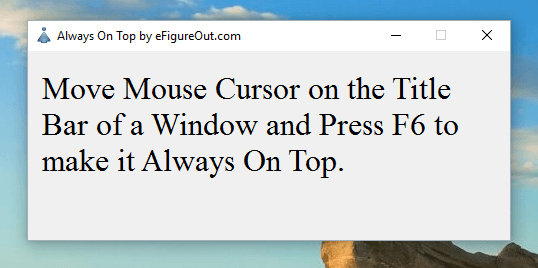
Make Window Always On Top with Always on Top Software
Download and use this Free Software Utility on your Windows Computer. This Freeware Application can be really handy when the Game or Application you are using does not supports the functionality to stay always on top. When a Full Screen Application receives Mouse Clicks or other User input, it gets displayed on the screen according to it’s own Width and Height. Many times there is some extra space around the interaction area which can be used for other purposes.
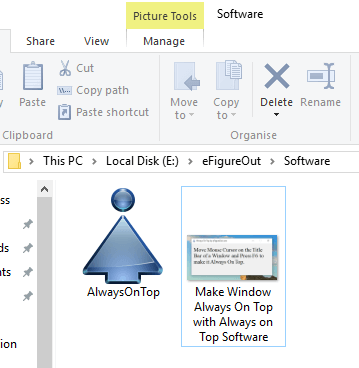
Always On Top Software
Given below procedure outlines how you can make any given Window to stay on top of other Windows. The Always on Top Software does not requires any Installation and is a Stand Alone Application, although EULA needs to be accepted.
- Download the Always On Top software Utility from the link above.
- Review and Accept End User Licence Agreement.
- Now Launch the Always on Top Software Utility and carefully read the instructions.
- The Main Window of the Software displays the Keyboard Shortcut to be used to Make a Window Always on Top, here in the above screenshot it is F6.
- Now move the Mouse Cursor on the Title bar of the Window (which you need to stay On Top of other Application Windows) and press the Keyboard Shortcut as noted in the step 4 above.
- The Always On Top Software will ask Confirmation along with Title text of the Target Window.
- In case you have selected correct window, click on Yes in the confirmation box and the target Window will stay always on top of other Windows.
The Always On Top Software marks any Window selected and confirmed by you to stay always on top. The Target Window will Stay On Top as long as any other Window is not marked to stay Always on Top. Yes even if the Target Window is closed and re-opened, it will loose the always on top style. Effectively the Always on Top for any given Window marked by this Freeware Application is temporary.
Although the Screenshots presented here in this post have been captured on a Windows 10 Computer, you can still use this Freeware Application on other Windows Operating Systems like Windows Vista, Windows 7, Windows 8, Windows 8.1 and of-course on Windows 10. Do make sure that you do understand how to control your Application Windows before actually using this Freeware Application to make any Window stay always on Top. In case you want to make a Window Always on Top which has been created by an Application running as Administrator, you would need to run this Freeware Application as Administrator as well.