In Windows 10 Operating System, you can very easily customize Mouse behavior as per your needs by changing the Mouse Settings. The Mouse properties like Button Configuration (for left handed person) , Mouse Speed, Cursor Thickness, Cursor blinking rate, Mouse Precision, Scroll Wheel Speed and many other properties can be customized as per your needs.
There are 2 ways in which you can customize the Mouse behavior by changing the Mouse Settings in Windows 10 as mentioned below:
Option 1 – Using Ease of Access Centre to change the Mouse Settings
Ease of Access Center is a place where you can customize the various setting and features to make Windows easier to use. One of the features that you can change are the Mouse settings. The step by step procedure to change the mouse settings using Ease of access center is give below
Step1: Open Control Panel
To Open Control Panel, type Control Panel in the Windows Search box and click the option as displayed in the screenshot below.
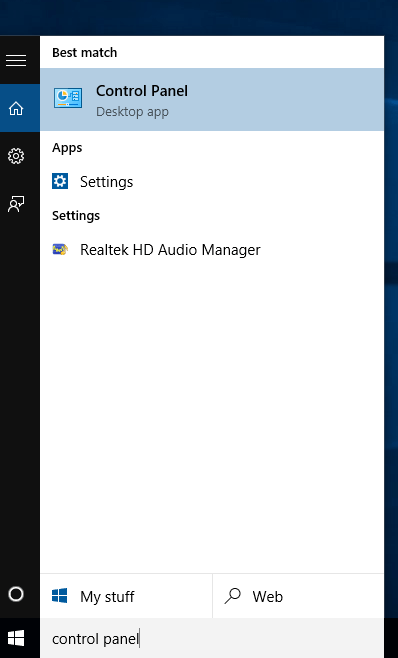
Control Panel
Step 2: Select Ease of Access Center Option
In the Control Panel Select the ‘Ease of Access Center’ Option.
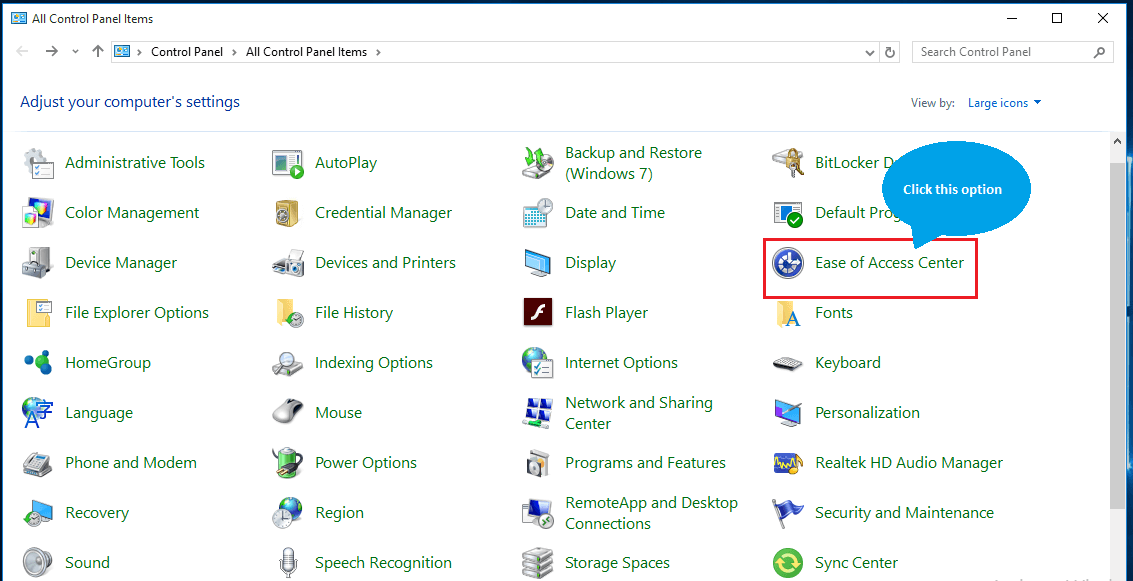
Ease Of Access Center Option
Step3: Select ‘Make the mouse easier to use’ option
The Ease of Access Center has a lot of options to make the windows easier to use. Of all the options select the ‘Make the mouse easier to use’ option.
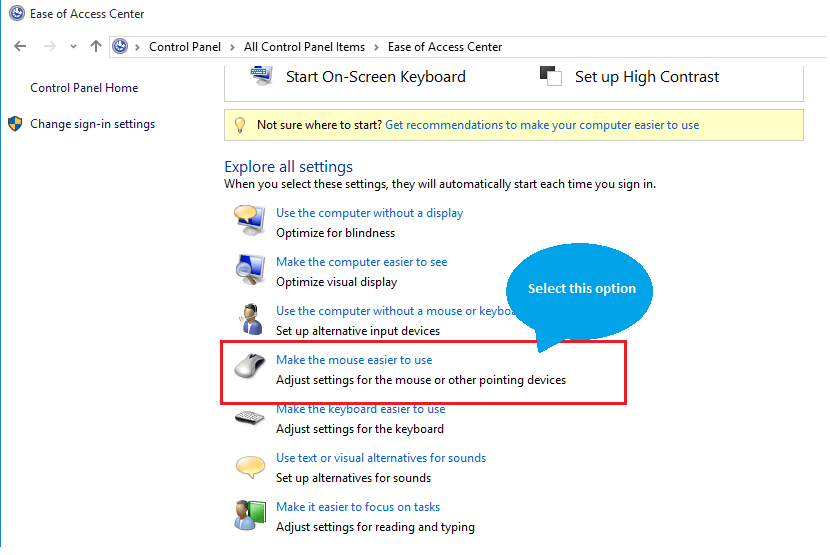
Mouse Easy To Use Option
Step 4: Change Mouse Settings
On selecting the ‘Make the mouse easier to use’ option there are many options that you can select and change and per your requirements. You can also select the ‘Mouse Settings’ options to change open the ‘Mouse Properties’ options.
Step 5 : After making the changes Click the ‘Apply’ button for the changes to take effect.
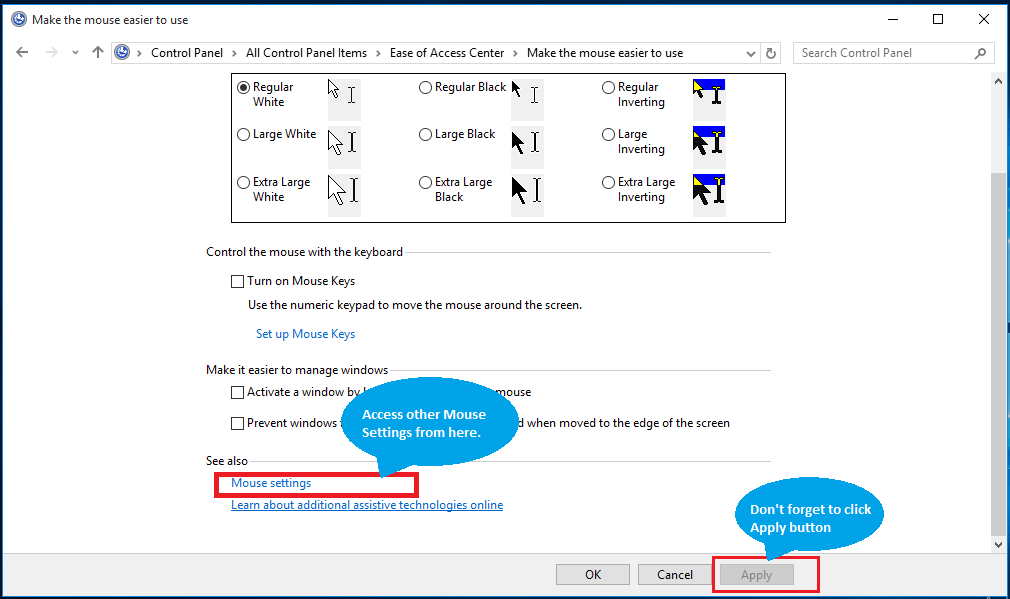
Access Mouse Settings
Option 2 – Using Mouse option in Control Panel
You can also change the mouse setting by directly using the ‘Mouse’ option in the Control Panel.
You can select the different tabs highlighted below to customize the Mouse settings.
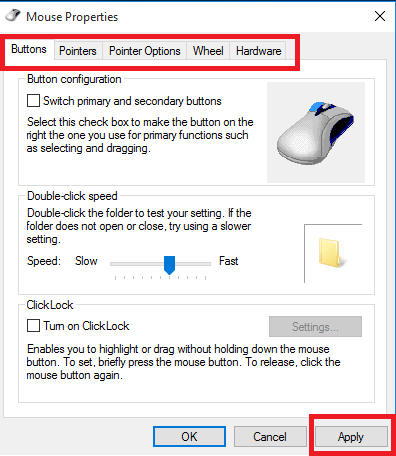
Mouse Properties Box
You can refer to the Change Mouse Settings post for a step by step procedure to change the Mouse setting in Windows using this method.
The procedure for Changing the Mouse Settings is similar for other versions of the Windows Operating Systems like Windows 8.1, Windows 8 , Windows 7 and older version like Vista . The only difference is the way in which the Control Panel and the ‘Mouse Properties’ option is accessed.
Using any of the above method, you can now very easily customize the Mouse settings as per your needs in windows 10 and other versions of the Windows Operating System.