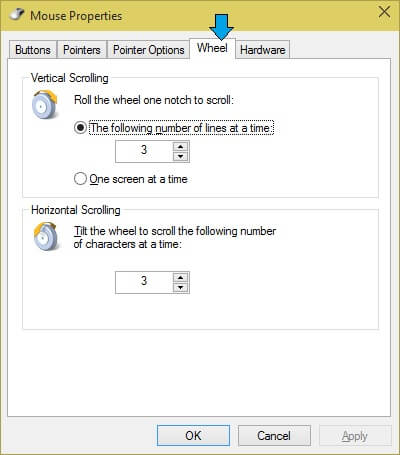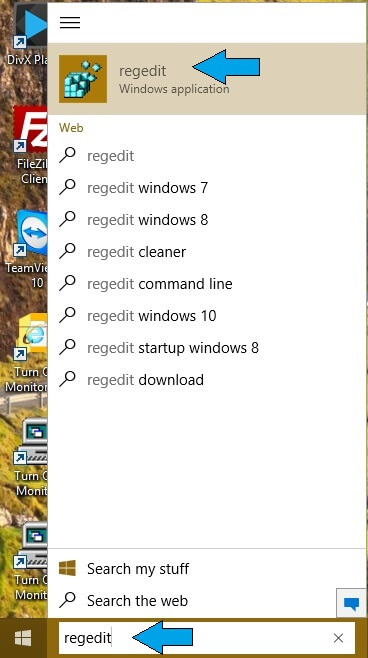Nowadays with everyone using a computer and internet so much, mouse has become a integral part of the browsing experience. Apart from the right click and left click, scrolling is also an important function that is done using a mouse. If you are net savy person or a ardent reader then scrolling becomes as important as the clicks. However there are many situations when this mouse scroll wheel does not work properly or is distracting or simply is not required and you wish to disable the scroll wheel. You can disable the mouse scroll wheel using any of the below methods.
Method 1 – Change settings in Control Panel
Step 1 :
Go to windows start and select control panel.
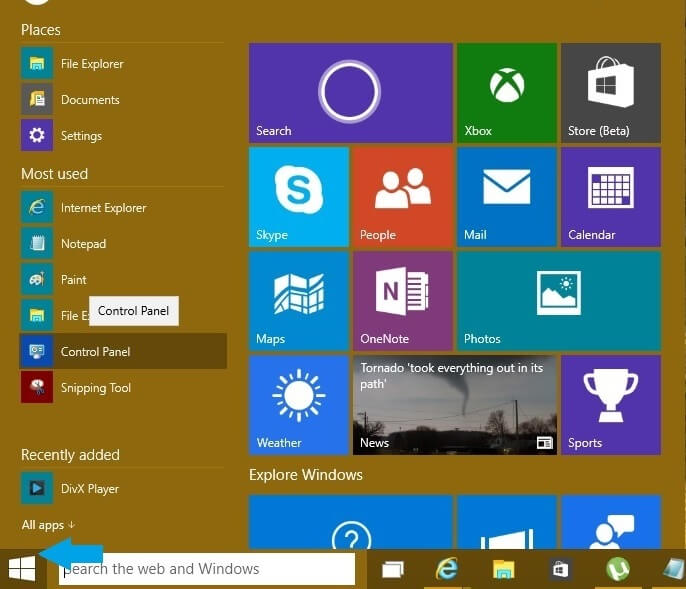
Control Panel Option in Start Menu
Step 2 :
In the control panel select ‘Mouse’ option and the mouse properties will be displayed.
Step 3:
Select the ‘wheel’ tab in properties dialog box.
Step 4 :
Set the vertical scrolling and horizontal scrolling to 0.
Please refer to my post ‘change mouse settings‘ which describes the mouse settings in more details.
Method 2 – Change the settings in registry
Many times , certain versions of windows won’t let you change the horizontal or vertical scrolling to 0 in the control panel. So if the above method does not work you can disable the scroll wheel by changing the values in the registry as follows:
Step 1 :
Go to windows start and type ‘regedit’ in the search window.
In the search results open the ‘regedit’ editor.
Step 2 :
Navigate to HKEY_CURRENT_USER\Control Panel\Desktop.
Step 3 :
Set the WheelScrollChars and WheelScrollLines to 0.
Once you make these changes, it is required to restart the computer for the changes to take effect. This will disable the scrolling completely.