With the advent of windows operating system, mouse has become one of the most used peripherals in a computer setup. There are many types of mouse that are used namely wired mouse , wireless mouse, optical mouse etc. It is very important that for you to work in a productive way, the mouse needs to be working the way you want it to be. A comfortable mouse goes a long way in making your work life easy. We all have experienced how frustrating and annoying it is to work with a mouse not working properly. There are many different issues with the mouse click and there can be various reasons why the mouse is not working correctly. Below are some of the most common problems that are encountered with the mouse and the solutions to resolve it. You need to take into consideration these before seriously thinking about buying a new one or any serious repairs.
- If your mouse cursor is not responding at all or your mouse not working at all – the first and the foremost thing to do is to check the your port connections. The mouse not responding maybe due to a faulty port or a faulty connection.
- If your mouse is moving however there are other issues like the mouse movement is slow or sluggish. It takes some efforts to move the mouse cursor around. The mouse movement is not very smooth. These symptoms typically point to some dirt issues. With constant use, dirt or dust particles stick to the bottom of the surface that is in touch with the table or that is in touch with the mouse pad. To resolve the issue the mouse needs to be cleaned. Clean the mouse with a cloth and remove the dirt and make sure there are no dust particles. It is recommended that the mouse should be cleaned atleast once a week for optimal performance.
- One of the special scenario of a dirt problem is when you need to press one of the mouse buttons too hard for the mouse to click. It typically is because some dirt particles have gone inside the mouse. To resolve this the mouse needs to be opened and cleaned from inside.
- Another very common mouse problem is if your mouse is too slow or overly sensitive or the mouse double clicks even if you do a single click . This probably has something to do with the mouse settings. Check the mouse settings and correct them. To change the mouse setting please refer to the post ‘how to change mouse settings‘.
- If your mouse was working correctly just hours before and now have suddenly started behaving mysteriously- typically jumping from one point to another or behaving erratically then this might be due to some malware/spyware. Use a good and the latest antivirus to scan your system and clean it.
- If your cursor typically freezes at some point and none of the above methods seems to work then you might want to reinstall the mouse driver. Go to Control panel->Device manager->and select the mouse option. Right click and choose ‘Uninstall‘ . After this choose the ‘Scan for hardware changes‘ option.
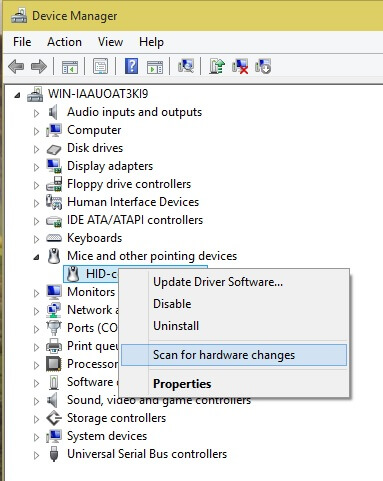
Mouse Driver option
If all the above does not solve your problem then you can check if there is a hardware issue. Check the behavior using another mouse. If things are working fine with the replaced mouse, then there is some issue with your mouse hardware and you might want to send it for repair or replace the mouse itself. If you are using the mouse for gaming purpose then the repetitive use of the mouse must have damaged the keys. In this case you will need to get a new mouse. For gaming purpose, if you want to automate the mouse movement or clicking you might want to try some automation utilities available at Murgee.com
If your mouse is a wireless mouse then there are some other things you will need to check. Please refer to the Fix wireless Mouse Issues post for further details.
By following the above checklist you might be able to fix your mouse issue and your mouse will be alive and running !